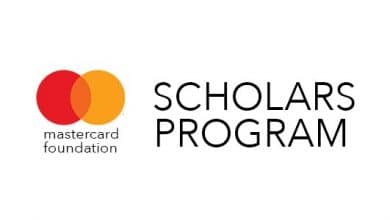Turnitin Portal Login
Tips On How To Register And Use Turnitin
This page explains how to use the Turnitin Portal (https://www.turnitin.com), often known as the E-Learning Management System (LMS).
Turnitin
This is a plagiarism detection and evaluation program that empowers students to produce their best, original work. It gives instructors a platform to provide feedback and grading for online assignments, as well as plagiarism checks for final versions. Turnitin can be used to boost student engagement by letting them know how they’re doing and rewarding them for producing original work.
Related: Study Guides For Students
Why is Turnitin Significant?
- More than 30 million students use Turnitin at 15,000 universities in 140 countries.
- It aims to improve student learning processes by implementing a Learning Management System (LMS) that allows students to attend lectures online, access lecture notes, and submit assignments from anywhere at any time.
- The platform gives instructors the resources they need to get students involved in the writing process, provide individualized comments, and track their progress over time.
- Give instructors tools that streamline manual grading processes, so they can spend more time teaching.
- Ensure original work from students and address even the most sophisticated potential misconduct.
- Help develop students’ original thinking skills with high-quality, actionable feedback that fits easily into teachers’ existing workflows.
Related: Duties of An Education Assistant
Combating Plagiarism
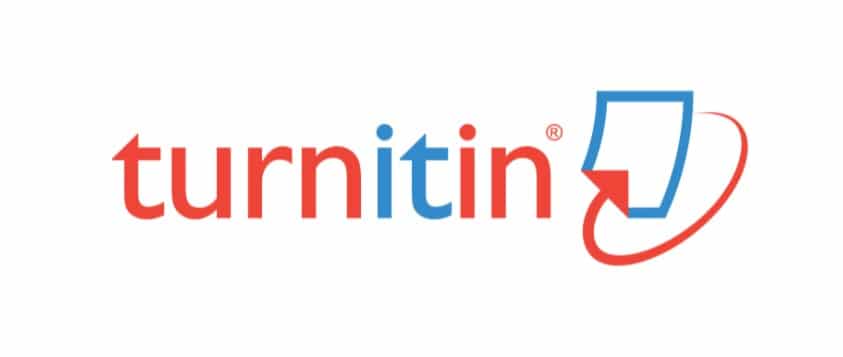
How Do I Enrol On Turnitin Portal?
The following is a step-by-step approach to enrolling in the Turnitin System.
- Open your internet browser e.g. Internet Explorer, Chrome, Firefox, etc.
- Go to Turnitin Login Portal
- Select Log in
- Once logged in, scroll down the page to Course Categories. Select your School
- Select your course or check for your course in your department.
- You will then see the content for your course.
Joining A Turnitin Account As An Instructor
You must first receive an email from Turnitin on behalf of your account administrator before you may join Turnitin as an Instructor. Ask your account administrator to add you to your institution’s account if you haven’t received this email yet.
- Check your email for the subject line ‘Set up Your Turnitin Instructor Account‘.
- Follow the Get Started button to do just that.
- From the Account Setup page, enter your email address and Last Name.
The information you use during the account setup is provided to us by your Administrator. We ask you to confirm it here for security reasons. Getting an error message? Check with your account administrator that they’ve spelled your name correctly! - Back to your email inbox! This time look out for the subject line ‘Create your Turnitin account‘.
- Follow the link you’ll find in the email.
- Create a password for use with your account. Your password must be between 6 and 12 characters in length, containing at least one letter and one number.
- You’re all set. You can now use the details you’ve just created to log in to Turnitin.
How To Reset Turnitin Login Password
Did you forget your Turnitin login password? Follow the steps below to reset it
- All registered students have access to Turnitin. To login follow the same steps as above.
- To reset passwords, click on forgot password and then enter the email address you used to create your user profile. Click “next” when you are done.
- If you do not know the email address for your account, ask your instructor to look up your email address.
Related: Verify Your Transcript With WES
Helpful Hints
Students should contact their local institutions if they have any questions about the academic program. Students who lack adequate mobile computing devices and are unable to secure them elsewhere should contact their Faculty representatives.
In order not to miss out on prompt updates from careerinfos.com, enter your email address below and hit the subscribe button beneath.
A confirmation link will be sent to your inbox or check your spam mails if its not in your inbox. Make sure you click the link to confirm your subscription in order not to miss any updates from this blog. All comments (related to the post above) should be dropped via the comment section below.